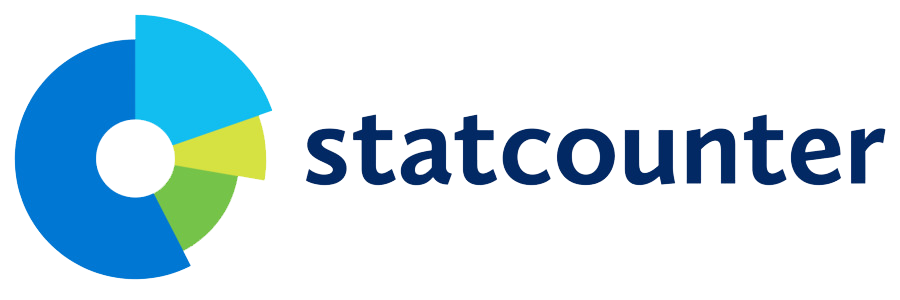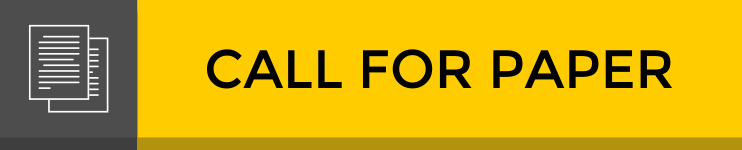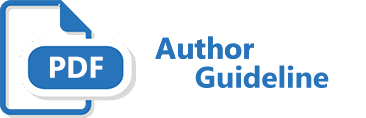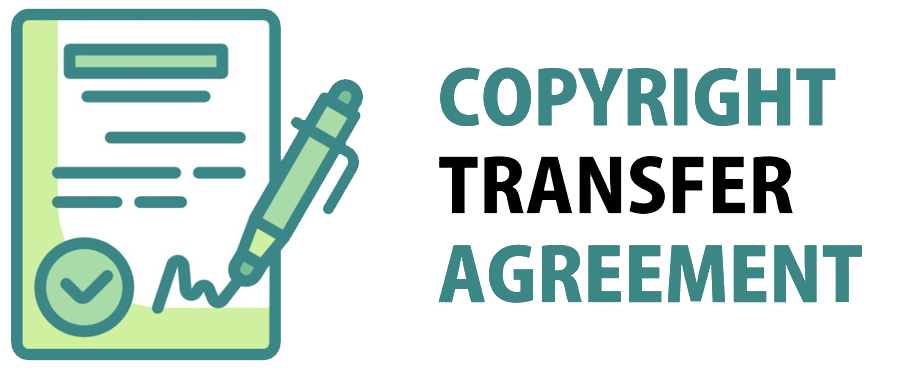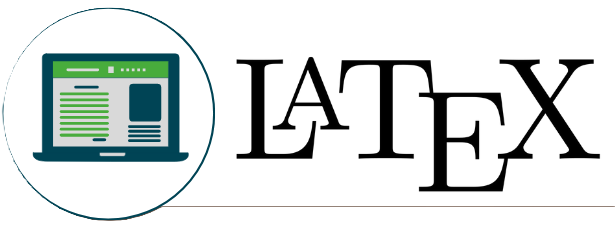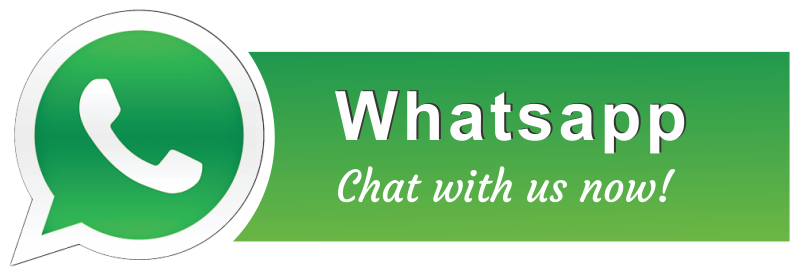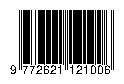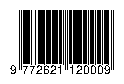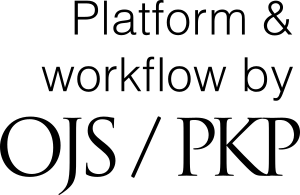Author Guidelines
A. The manuscripts
The manuscript should be an original research paper that sufficiently contributes novelty to mathematics and mathematics education. Authors are requested to submit their papers electronically by using the Journal of Mathematics Education and Science online submission procedure. The corresponding author should also provide a statement that the manuscript is not concurrently being under consideration for publication elsewhere. The Editors will ignore submissions that do not follow these procedures.
Structure of the manuscripts
- Title. The title should be clear and informative, and not more than 14 words.
- Author's names and institutions. The author's names should be accompanied by the author's institutions and email addresses, without any academic title. For a joint paper, one of the authors should be notified as to the corresponding author.
- Abstract and keywords. The abstract contained 150-250 words. Please provide the abstract in both English and Indonesian versions. The keywords should be of 3 to 5 words or phrases.
- Introduction (Pendahuluan). This section explains the background of the study, a review of the previous researches in the area, and aims of the manuscripts. Importantly it should also show the significance and novelty of the research.
- Methods (Metode). This section describes the appropriate tools of analysis along with the data and their sources.
- Results and Discussion (Pembahasan). This section explains the results of the study. It should be presented clearly and concisely. This section links the research findings with previous research findings and relevant theories, the contribution of the work to the education literature, research limitations and implications for practice and future research.
- Conclusion (Penutup). This section concludes and provides policy implications, if any, of the study. The conclusion(s) should be in the same order with ones discussed in the body of the manuscript.
- Acknowledgement (if any).
- References. This section lists only the papers, books, or other types of publications referred to in the body of the manuscript (note: The manuscript is expected to involve approximately 15-25 primary and up-to-date references to assert high-quality contributions to knowledge development).
B. General Writing Format
- The manuscript is prepared in an A4 paper, two columns, and single line spacing format. A new paragraph should start 5 characters from the left margin, using 12-size, Times New Roman font type.
- The manuscript is written in English.
- The manuscript should be between 10 to 15 pages long (3000-7000 words).
- The margins are : Top (2 cm), Bottom (2 cm), Left (2 cm), dan Right (2 cm).
- The title is written using capital letters only at first word or special name, 14 font size, left alignment.
- Subtitles are written using UPPERCASE BOLD style, 12 font size, center position.
- Sub of subtitles, if any, are written using capital letters only at first word or special name. They should be started from the left margin.
- Sub of the sub of subtitles, if any, are written using capital letters only at the beginning of each word except for connecting words, all in italics. They should be started from the left margin.
- References should be those of the last ten years publication (>80%), except for key references (80%). Referring to any textbook should be minimized (<20%). The manuscript is expected to involve approximately 15-25 primary and up-to-date references to assert high-quality contributions to knowledge development.
C. Specific Writing Format
- Equations and formula should be numbered as (1), (2)...etc appearing to their right.
- Estimation results from a software package are not allowed to be directly presented in the paper. They should be presented in summary tables.
D. Tables and Figures
- The name of tables and figures should follow a numbering system (Arabic numbering system). The title of the tables and figures are placed at the top and the bottom respectively.
- The tables and figures should provide the source of information, if any, at the bottom.
- Any table should contain only heading and contents. The table contains row lines only without column lines. Note(s) and source(s) should be included underneath the table where appropriate.
E. Subjects and Authors Index
The authors should provide an index of the subject, namely the specific terms in the manuscript. The authors should also provide the index of authors, namely the key authors of papers referred to in the manuscript. Please write the family name followed by the given name.
F. Citation
Citation in the text body should be written using the family name and years of publication. Example:
- Johnson et al. (2020) suggest that the objective of depreciation is...
- Inflation targeting would be sufficient (Anderson, 2019).
- The definition of contagion is ... (Johnson et al., 2020; Anderson, 2019; Smith, 2018).
- The Authors are recommended to use Mendeley Reference software.
G. References
Reference writing should follow the APA (American Psychological Association) style format. References must include the author's last name and initials, the year of publication in parentheses, the title of the article or book in sentence case and italics (for books), the journal name in italics (for journal articles), the volume number in italics, the issue number (if applicable), page numbers, and the publisher’s name (for books). All references should be managed using the Mendeley application, and the reference list must contain at least 15 sources. Reference writing guidelines can be seen in the following instructions: Reference Guide.
H. Manuscript Template
The manuscript should be prepared according to the following MS Word template: Click here
I. How to send the manuscript
- The manuscript in Microsoft word should be sent to the editor by clicking the Online Submission tab on our Website.
- A brief bio that contains full name, academic title, institution, telephone, mobile number, and others should be written in the fields of data when registering online in the website submission.
J. Final Decision
Taking into account the results of the peer-reviewing process, the decision as to the acceptability of each manuscript for publication will be notified to the author(s) through the website system in the following alternative conclusions are Accepted without revision, or Accepted with minor revision, or Accepted with major revision, or Rejected.
Double-Blind Review
To guarantee the double-blind peer-review process for submissions to JaMES, the authors and reviewers must make every effort to prevent their own identities from being known. For authors, this must be done for all documents, images, and other files submitted as part of their submission. For reviewers, documents uploaded for review must also be properly blinded.
Therefore, all involved in this process should perform the following steps for all exchanged files.
Most importantly, all document authors should have replaced their names from the text with "Author" and the year used in the citations, references, article title, etc.
Ensuring a Double-blind Review
- Title (remove any identifying information)
- Cite papers published by the Author in the text as follows: [1]
- Use the third person to refer to work the Authors have previously undertaken, e.g., replace any phrases like “as we have shown before” with “… has been shown before [1]”.
- Do not eliminate essential self-references or other references but limit self-references only to relevant papers for those reviewing the submitted paper.
- For blinding in the reference list: [1] Details omitted for double-blind reviewing.
- Footnotes (remove any identifying information)
- Make sure figures and tables, including figure and table labels and captions, don't contain any affiliation-related identifiers.
- Remove references to funding sources.
- Do not include acknowledgments.
- Remove any identifying information from file names.
- Ensure document properties are also anonymized.
Blinding Document Properties
It is the responsibility of authors to also ensure that document properties are anonymized. Ordinarily, documents can be inspected to see who created/modified the document. This information can and must be removed. If the following steps do not work, you still MUST find a way to blind your manuscript. Contact us if you are still having difficulty with this.
Newer Versions of Word
Author identification should also be removed from the properties for the file (see under File in Word), by clicking on the following, beginning with File on the main menu of the Microsoft application:
- File
- Info
- Inspect Documents / Check for Issues
- Inspect
- Remove All (for Document Properties and Personal Information)
- Save
Older Versions of Word
For some versions of Word, the above method may not work. If this is the case, you may try the following steps:
- File
- Save As
- Tools (or Options with a Mac)
- Security
- Remove personal information from file properties on save
- Save
Blinding PDF Document Properties
With PDFs, the authors' names should also be removed from Adobe Acrobat's main menu: File > Document Properties.